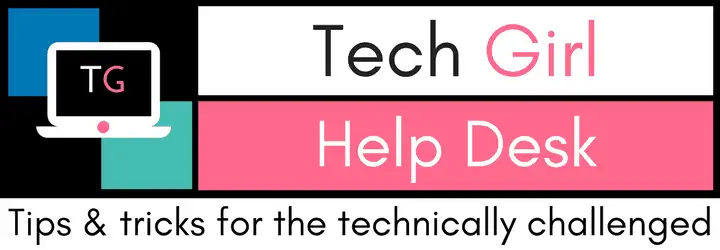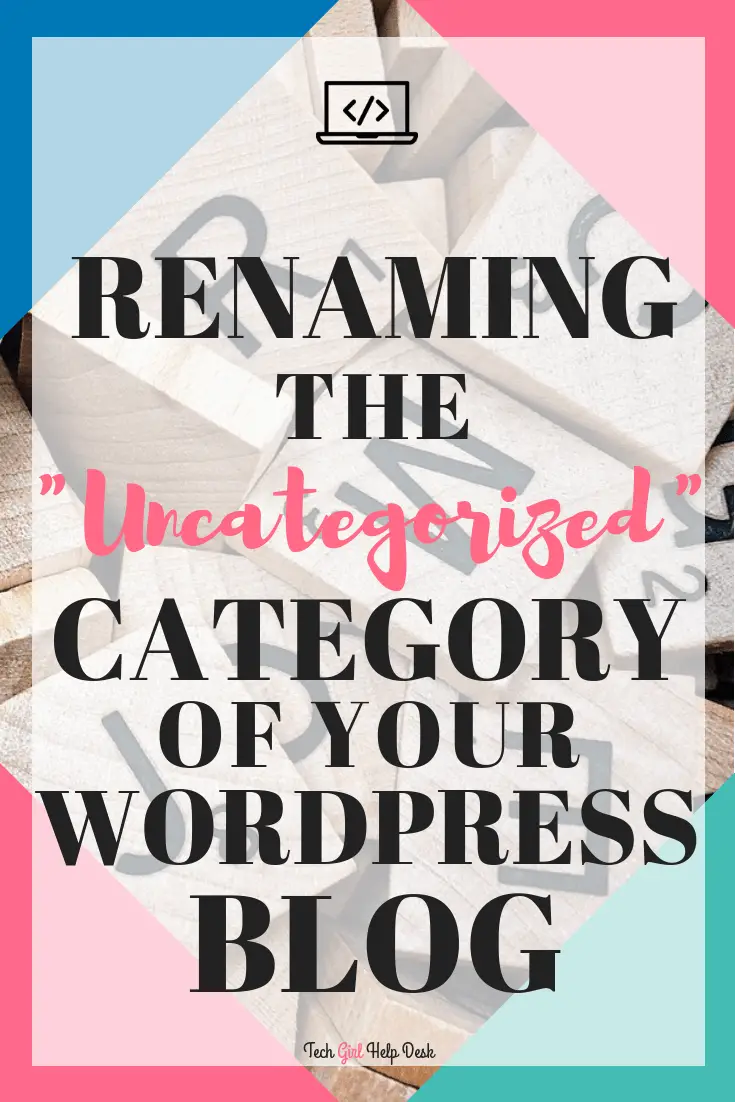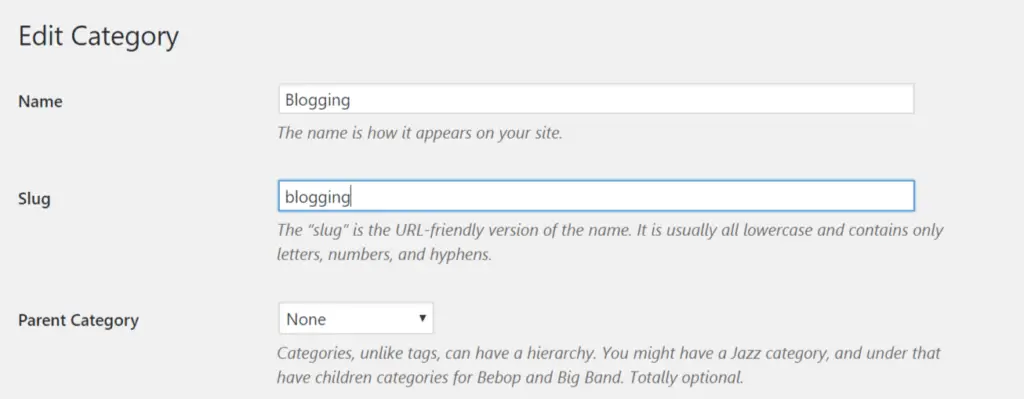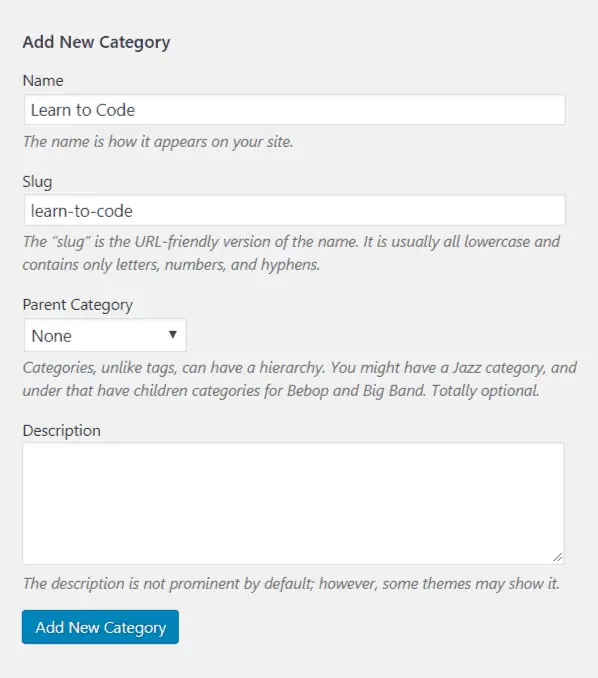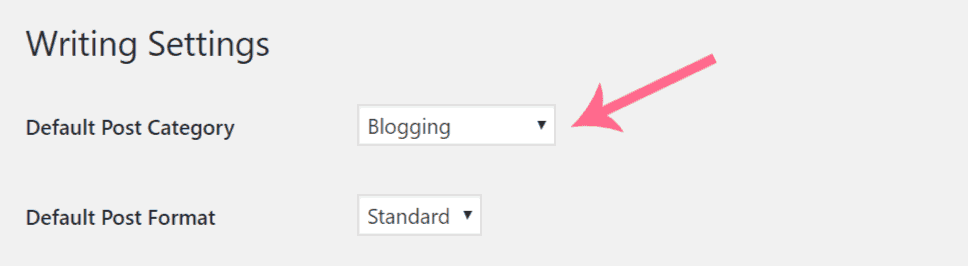Renaming “Uncategorized” Category in WordPress
What kind of category is “Uncategorized”??
You may have noticed that by default, WordPress comes with a single category called “Uncategorized.” All blog posts, by default, will be assigned to “Uncategorized.” Unless you manually change the category to something more relevant.
The Uncategorized category looks ugly and is sure to alert readers that your blog is amateurish. The good news is that while WordPress doesn’t allow you to delete this default category, it will allow you to rename it to something more meaningful for your blog. Once you’ve changed the name of the default category, you’ll be one step closer to making your blog look more professional.
Editing WordPress’ Default Uncategorized Category
To do this, go to Posts –> Categories. Then hover your mouse over the Uncategorized category and click Edit. Change both the Name and the Slug, and click the Update button.
Now if you forget or you just can’t be bothered to select a post’s category, it will automatically be assigned to the default category that you have just renamed.
Creating additional categories
If you’re serious about blogging, you are definitely going to want to create additional categories. Categories that are relevant to your blog’s niche. Then every time you write a new post, you need to make it a priority to assign it to an appropriate category. And if you were wondering, yes, you can assign a post to multiple categories if your post is relevant to more than one category.
In your WordPress Dashboard, on the left side, go to Posts –> Categories. You will see Add New Category, click on that. Enter both a Name and a Slug. If this new category is a sub-category of a category you already have, then you can choose a parent category in the drop-down. When done, click the Add New Category button.
Set the default category for future posts
If you would like to set a default category for all future posts, go to Settings –> Writing and select a category in Default Post Category drop-down box. Click the Save Changes button. Every post will now be automatically assigned to this category unless you manually change it.
Creating categories that are relevant to your blog is a key step when planning out your blog. Readers will use categories to find more of your content that is on that same topic. Plus, some WordPress themes use categories to determine the placement of posts and the layout of your blog. If you’re going to use categories, you should use them well. Starting with renaming ‘Uncategorized’ category to something useful for your content.

Hope these tips on Categories have been helpful. What other some other blogging tips would help you on your blogging journey? Share them in the comments below.