How to Customize SocialPug Share Buttons
If you have been around here for any length of time, you may remember my post on Customizing Social Warfare Share Buttons, however, Social Warfare has been having a lot of trouble lately maintaining a stable plugin. So lots of people are jumping ship and choosing other plugins for their social sharing buttons. One of the alternatives is SocialPug. I am going, to be honest here and admit that I chose this alternative because of the name…I am an animal lover at heart. That being said, I love the plugin! If you are one of the many who opted for SocialPug, I hope you enjoy this quick tutorial on how to customize SocialPug share buttons.

**This post may contain affiliate links for your convenience. This means if you purchase something through one of my links, I may receive a small commission with no extra cost to you. For more information, see my disclosures here.
Alternative Option for Social Media Share Buttons
SocialPug is created by DevPups (who also have an optin plugin as well called Optin Hound). Are you sensing a theme?? What is an animal lover to do?? Needless to say, I went with the cutely named plugin.
Despite my unconventional methods for choosing an alternative option for share buttons, I have actually been researching social sharing plugins for a while now and SocialPug has always been in the running.
Social Pug Features
- Tons of social networks to choose from
- Custom shareable content. Such as a custom Tweet to be shared, instead of the default post’s title or take advantage of Pinterest and add a custom image and description just for it.
- Floating sidebar share buttons
- Before and after content share buttons
- Popup share buttons
- Mobile sticky share buttons
- And even
integration with Google Analytics and Bitly
SocialPug is also very affordable. There is a free version, as well as 3 levels of premium services.
Reasons for Customizing Colors
The only real reason for customizing the colors of your SocialPug share buttons is aesthetics. They work perfectly fine in their default colors. I just think that if you have spent any amount of time customizing colors on your site, then why not go the extra mile and customize those share buttons so that they match your branding?
Adding the CSS
In order to add this code to your site, you will need to do the following:
- Copy & Paste the following code under Appearance > Customize > Additional CSS
- Once you paste this code in, you can edit the HEX color code to be whatever color you’d like your icons to appear
- Publish the changes and you’re all set!
And in a blink of an eye, you have made your little corner of the internet so much more beautiful!!

If you used this tutorial to customize your SocialPug share buttons I would love to hear how it went for you. Share in the comments below!
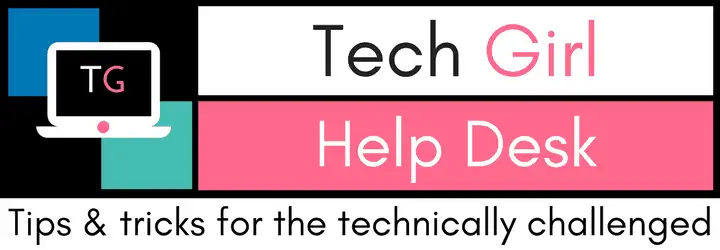






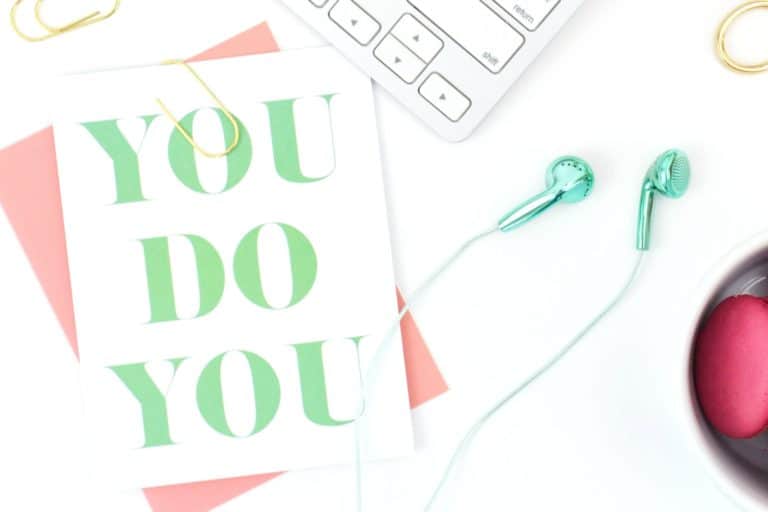
Animal lover here too and I would also tend to pick something based on the name. Great job in showing how easy it is to style the buttons. 🙂
Love this post, always so informative, in layman’s terms!