4 Ways to Add Affiliate Disclosures to Blog Posts Quickly
I don’t know about you but I am constantly forgetting to add affiliate disclosures to my blog posts. It never fails, I always have to go back and edit my post and add my affiliate disclosure.
What is an affiliate disclosure and why do we need them?
Disclosure (noun) – the act of making new or secret information known
Affiliate link disclosures are an FTC-mandated practice. Essentially, whenever a link is used on your website that results in a commission, you must disclose this information to site visitors. This goes beyond just affiliate links, and must also be done for endorsements, sponsorships, and the like. It is important to understand things like the FTC guidelines.
While having to add that one extra step when writing a blog post with affiliate links may seem like a hassle, there are two very big reasons that disclosures are necessary:
- Disclosures ensure fair business practices. They provide an even playing field to all marketers and give buyers the chance to purchase from marketers they trust.
- Disclosures provide transparency to your site’s readers. Trust is important for marketers, and can only be achieved through complete transparency.
And keep in mind, having to include affiliate disclosures shouldn’t be seen as some sort of punishment or anything like that. Including disclosures is considered a best practice that benefits both your readers (consumers) and yourself (content marketers).
Best Practices for Affiliate Disclosures
Affiliate link disclosures are pretty easy to implement…once you remember, that is! (Maybe it’s just me but inevitably I always need to go back and edit my post to include my affiliate disclosure statement!?), but there are some best practices from the FTC.
- Place disclosures in an obvious place. – ‘Obvious’ is a little subjective, but basically just make sure to place your disclosures where it is easy for your reader to find.
- Be proactive about disclosing – You may wonder sometimes whether or not it is really necessary to include a disclosure…DON’T! Avoid any unnecessary legal headaches and just DO IT!
- Use clear language – Clear language ensures that your readers understand the relationship you have to affiliate sites and what it means for them.
Examples of Affiliate Disclosure Statements
Affiliate Disclosure Example 1:
This post may contain affiliate links. You can read our Affiliate Policy here.
Affiliate Disclosure Example 2:
Disclosure: This is a professional review blog that gets compensated for the products reviewed by the companies that produce them. All of the products are tested thoroughly and high grades are received only by the best ones. I am an independent blogger and the reviews are done based on my own opinions.
Affiliate Disclosure Example 3:
Disclosure: This post may contain affiliate links and if you go through them to make a purchase I will earn a commission. Keep in mind that I link these companies and their products because of their quality and not because of the commission I receive from your purchases. The decision is yours, and whether or not you decide to buy something is completely up to you.
How to Add Affiliate Disclosures to your blog post
As with most things, you can include affiliate disclosure statements in a couple of different ways.
The most obvious way to include an affiliate disclosure is to simply type out the affiliate disclosure right into your blog post like any other content. However, this may not be the most efficient way of doing things.
The Simplest Way to Add Affiliate Disclosures
In Gutenberg, you can create Reusable Blocks. With a reusable block, you type out your affiliate disclosure once and save it as a reusable block so that anytime you need to add an affiliate disclosure statement to a blog post, it is as simple as adding a new block to your post.
How To Create a Reusable Block
You begin by typing out your affiliate disclosure in an ordinary Paragraph block like you would do with any other content.
Optional Extra Step
If you wanted to get all fancy, you could add a colored background to your Reusable Block so that you can make it stand out a little bit more.
**This post may contain affiliate links. This means if you purchase something through one of my links, I may receive a small commission with no extra cost to you. For more information, see my disclosures here.
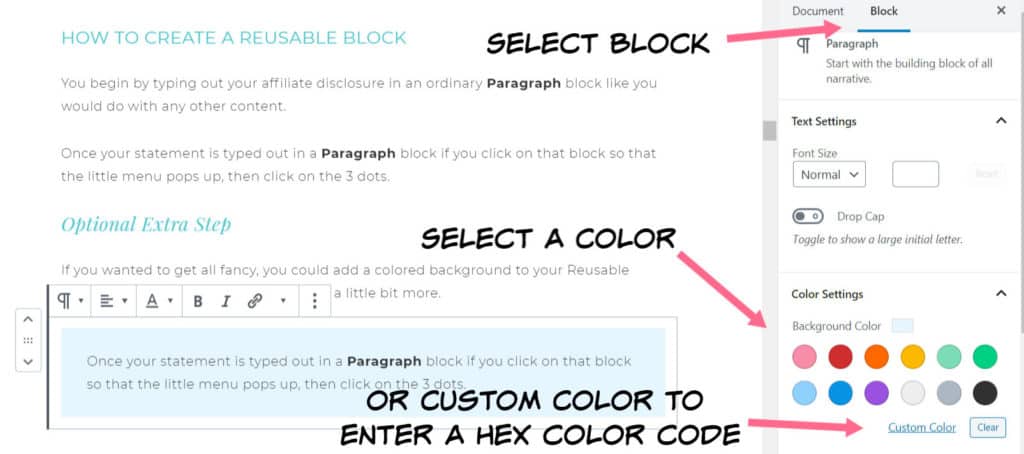
You will want to do this before you continue with the steps to create a reusable block so that all the formatting for the block is contained and will be copied to the Reusable block.
Once your statement is typed out and formatted the way you want it in a Paragraph block if you click on that block so that the little menu pops up, then click on the 3 dots.
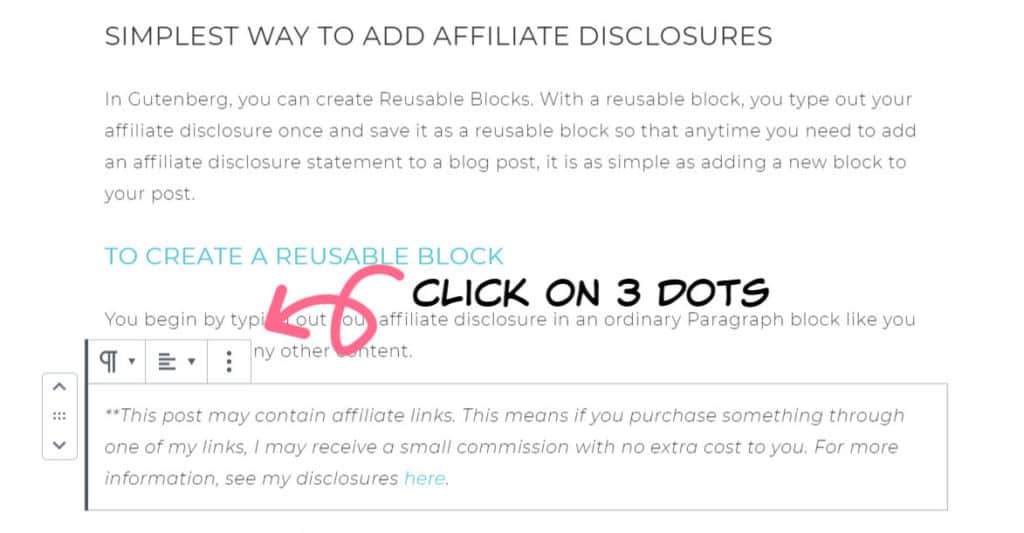
When you click on the 3 dots, a menu will open up and you can click on Add to Reusable Blocks.
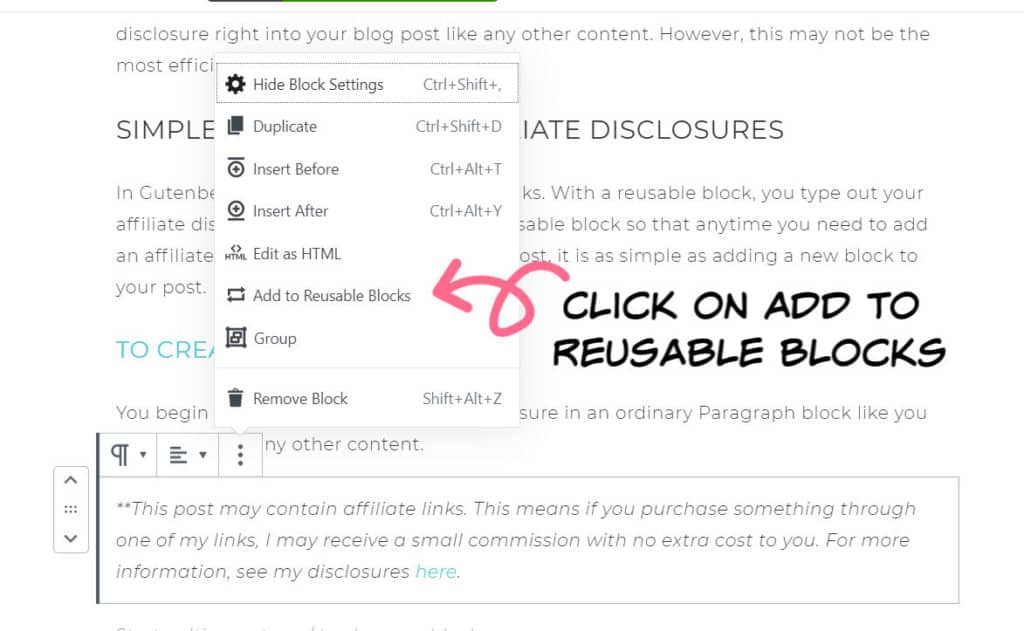
Once you have clicked on Add to Reusable Blocks, a dialogue box will open up so that you can give your Reusable Block a name.
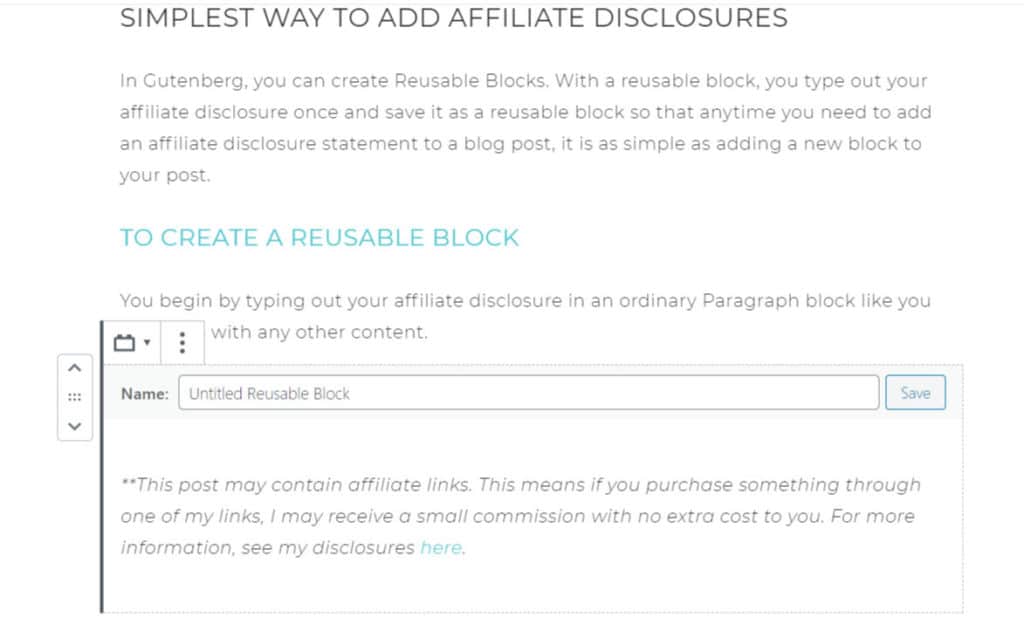
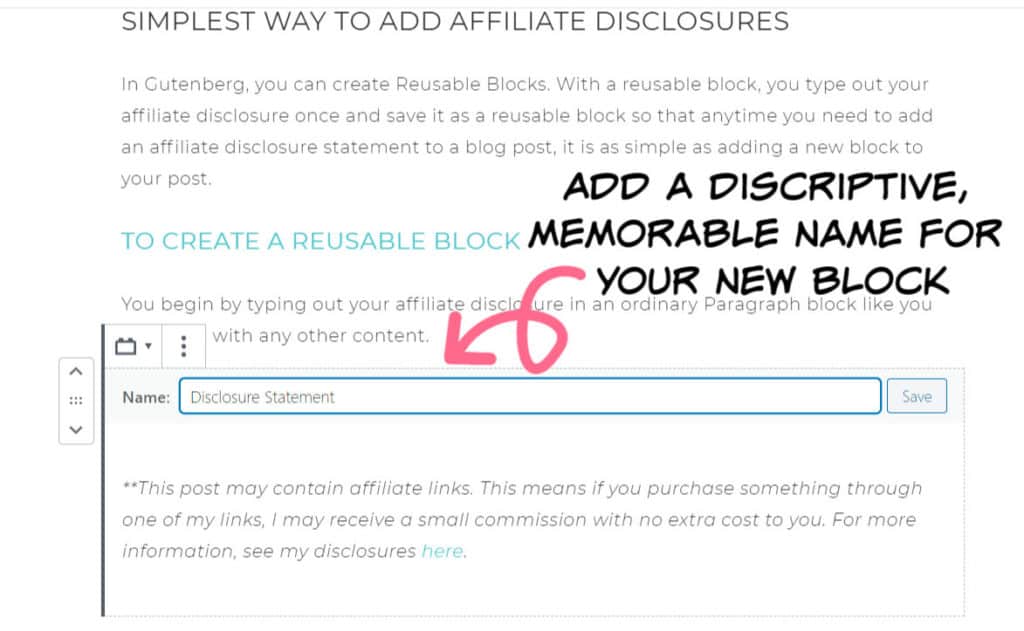
Now, whenever you need to add an affiliate disclosure statement to a blog post it is quick and easy.
Adding a reusable block is probably the easiest and most basic way to include an affiliate disclosure statement…assuming you can remember to do this. Which for the life of me I CAN NOT!
Other options for adding affiliate disclosures to your blog post
In order to cover my butt ease my conscience and to make sure that I adhere to the FTC guidelines for affiliate disclosure statements, I have also used a plugin.
With a plugin, I can add a short affiliate disclosure statement that will appear automatically under all my post titles that will include a link to my affiliate disclosure page.
Adding the Genesis Simple Edits Plugin
My site is using a theme from Restored 316 (Captivating). It is a child theme using the Genesis Framework which is why I choose to use the Genesis Simple Edits plugin.
Warning: Before proceeding with any of these methods. BACKUP YOUR WORDPRESS BLOG! Whenever you are editing your core theme files you need to use extreme caution as you could break your blog if done incorrectly!
Method 1: Add a link to an Affiliate Disclosure by using the Genesis Simple Edits plugin
First, you’ll need to install and activate the Genesis Simple Edits plugin.
- Go to Plugins -> Add New
- Search for Genesis Simple Edits in the search box in the right-hand corner
- Click Install Now
- Click Activate
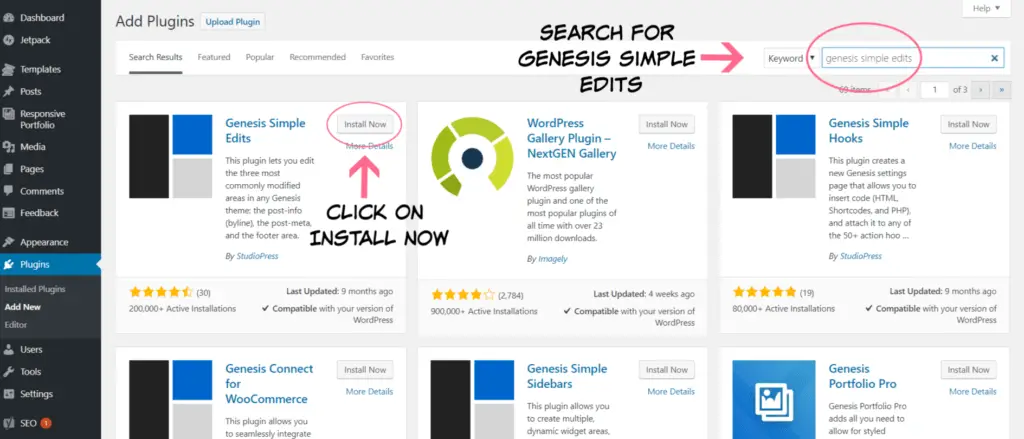
Once the Genesis Simple Edits plugin is installed. You will find a new menu item on the left-hand side of your WordPress Dashboard.
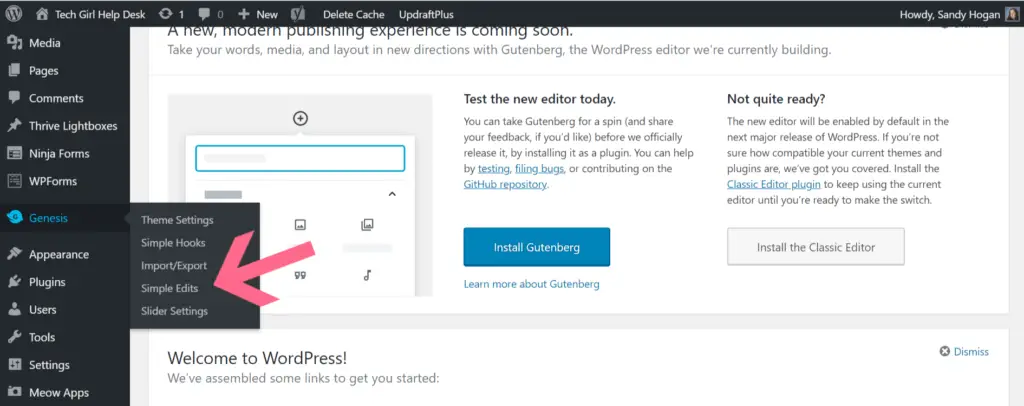
Click on Genesis -> Simple Edits. In the Entry Meta (Below Content), add the following code snippet. NOTE: Be sure to switch out the URL to a link to your own Affiliate Disclosure page.
This post may contain affiliate links. You can read our affiliate policy <a href=”https://youramazingsite.com/affiliate-disclaimer/”>here</a>
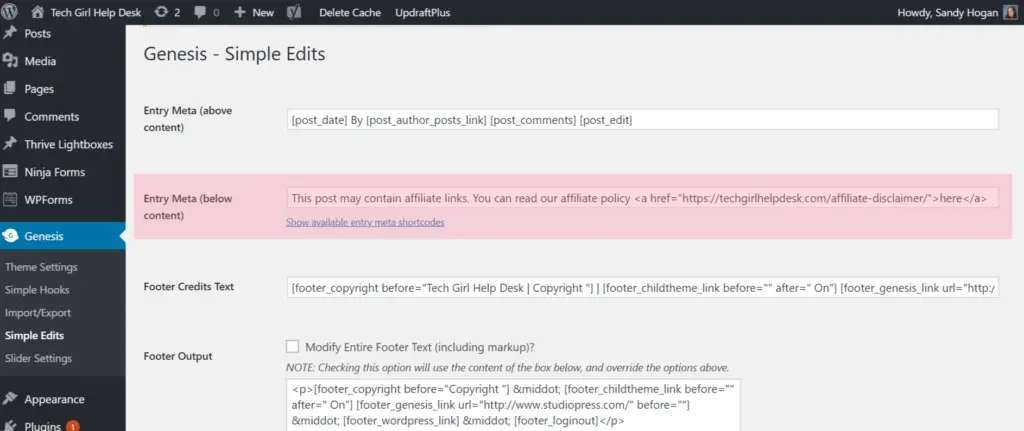
Advanced Option for Adding Affiliate Disclosures
A more advanced option is by editing your functions.php file directly. This should only be attempted by advanced users who have experience editing the PHP code of their site.
Method 2: Add a link to an Affiliate Disclosure by updating the functions.php file directly
If you decide to go with this second method, be very careful, as you can crash your site if you are not careful when editing this content. It is important to make sure that you have backed up your site before you do any editing to your files.
To edit your files, you can either use an FTP program, like FileZilla or CyberDuck or you may be able to edit your files directly from your WordPress dashboard if your host allows this.
You can find your functions.php file from Appearance -> Editor -> functions.php file. Copy and Save this file into any text editor like Notepad.
My theme (Captivating) already has the “Post Meta” information added in the functions.php file. And by default, it contains the post date. Look for this in your functions.php file:
| <table class="highlight tab-size js-file-line-container" data-tab-size="8"> | |
| <tbody> | |
| <tr> | |
| <td id="file-add-affiliate-disclosure-captivating-original-LC1" class="blob-code blob-code-inner js-file-line"><strong>//* Customize the Post Meta function</strong></td> | |
| </tr> | |
| <tr> | |
| <td id="file-add-affiliate-disclosure-captivating-original-L2" class="blob-num js-line-number" data-line-number="2"> </td> | |
| <td id="file-add-affiliate-disclosure-captivating-original-LC2" class="blob-code blob-code-inner js-file-line"><strong>add_filter( 'genesis_post_meta', 'captivating_post_meta_filter' );</strong></td> | |
| </tr> | |
| <tr> | |
| <td id="file-add-affiliate-disclosure-captivating-original-L3" class="blob-num js-line-number" data-line-number="3"> </td> | |
| <td id="file-add-affiliate-disclosure-captivating-original-LC3" class="blob-code blob-code-inner js-file-line"><strong>function captivating_post_meta_filter( $post_meta ) {</strong></td> | |
| </tr> | |
| <tr> | |
| <td id="file-add-affiliate-disclosure-captivating-original-L4" class="blob-num js-line-number" data-line-number="4"> </td> | |
| <td id="file-add-affiliate-disclosure-captivating-original-LC4" class="blob-code blob-code-inner js-file-line"> </td> | |
| </tr> | |
| <tr> | |
| <td id="file-add-affiliate-disclosure-captivating-original-L5" class="blob-num js-line-number" data-line-number="5"> </td> | |
| <td id="file-add-affiliate-disclosure-captivating-original-LC5" class="blob-code blob-code-inner js-file-line"><strong>$post_meta = '[post_categories before="" sep="&middot;"]';</strong></td> | |
| </tr> | |
| <tr> | |
| <td id="file-add-affiliate-disclosure-captivating-original-L6" class="blob-num js-line-number" data-line-number="6"> </td> | |
| <td id="file-add-affiliate-disclosure-captivating-original-LC6" class="blob-code blob-code-inner js-file-line"><strong>return $post_meta;</strong></td> | |
| </tr> | |
| <tr> | |
| <td id="file-add-affiliate-disclosure-captivating-original-L7" class="blob-num js-line-number" data-line-number="7"> </td> | |
| <td id="file-add-affiliate-disclosure-captivating-original-LC7" class="blob-code blob-code-inner js-file-line"> </td> | |
| </tr> | |
| <tr> | |
| <td id="file-add-affiliate-disclosure-captivating-original-L8" class="blob-num js-line-number" data-line-number="8"> </td> | |
| <td id="file-add-affiliate-disclosure-captivating-original-LC8" class="blob-code blob-code-inner js-file-line"><strong>}</strong></td> | |
| </tr> | |
| </tbody> | |
| </table> |
You want to edit this to include a short affiliate disclosure statement that includes a link to YOUR own affiliate disclosure page, like below:
| <tr> | |
| <td id="file-add-affiliate-disclosure-captivating-L5" class="blob-num js-line-number" data-line-number="5"> </td> | |
| <td id="file-add-affiliate-disclosure-captivating-LC5" class="blob-code blob-code-inner js-file-line"><strong>$post_meta = '[post_categories before="" sep="&middot;"] This post may contain affiliate links. You can read our affiliate policy <a href="https://youramazingsite.com/affiliate-disclaimer/">here</a>;</strong></td> | |
| </tr> |
As you see, this code contains a short disclaimer sentence and directs the reader to a separate disclaimer page. Of course, it’s up to you to change and style the sentence as you would like.
REMEMBER: Switch out the example URL above to your own URL. Your URL should be located after href.
Ex. <a href=”https://www.youramazingsite.com/disclaimer“>
If you are using a theme other than the Captivating theme, check your functions.php file to see if there is any similar code for the Entry Meta before adding the code snippet above. You might also want to check with your individual theme creator for more information about your theme.
I hope these little tricks help to keep you out of trouble with the FTC when adding affiliate links in your posts!

If you have used another way to include your affiliate disclosure statements automatically to your blog posts, please share how you did it in the comments below.
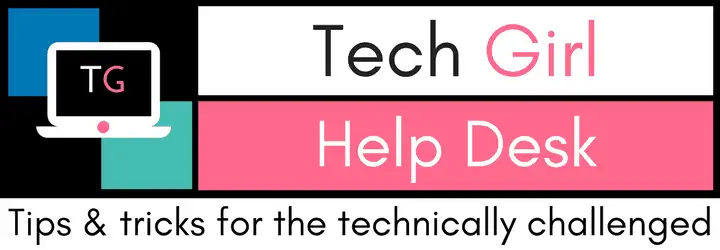

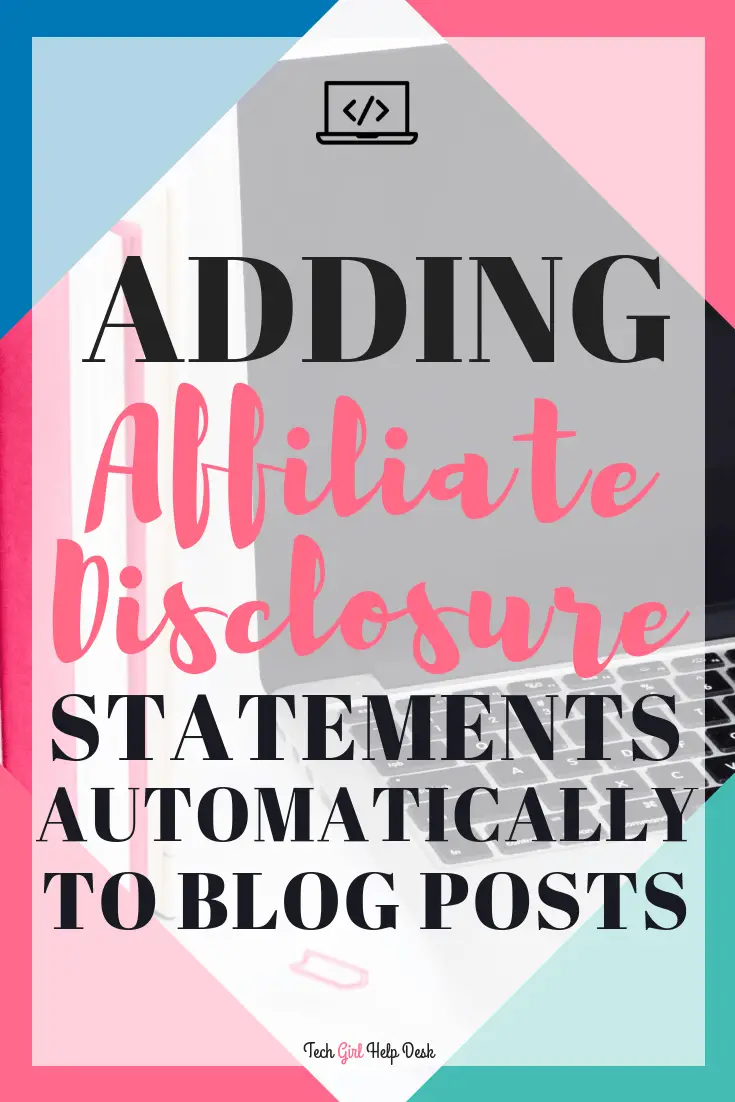

 by
by 





great advice to use a plugin like you, I often forgot to manually add the disclosure statement.!
like you, I often forgot to manually add the disclosure statement.!
Very easy to follow tutorial.
Thanks
At the moment, I have my disclosure in my sidebar but would prefer to take that widget out. I would much rather add it to posts but I don’t want to forget either. Some of my posts contain Amazon affiliate links so I am worried about taking the Amazon disclosure off my side bar, even tho I have it in my disclosure policy that I would link to.
I didn’t think to add a plugin to do this for me, thank you!
I think with Amazon you need to still have their disclosure, worded the way they want it, in an obvious place in your sidebar or footer + in your policy pages to make them happy.