10 Basic Computer Tips and Keyboard Shortcuts That Will Save You So Much Time
These days computers tend to be a huge part of our lives, every single day. Yet there are many people who have no idea about some of these very basic computer tips and easy keyboard shortcuts that can help them to use their computer to its full potential.
Using these basic computer tips and keyboard shortcuts can greatly increase your productivity, reduce repetitive strain, and help keep you focused while you are working on your computer.
These shortcut keys are faster than moving your hands back and forth from the keyboard to a mouse and back again.
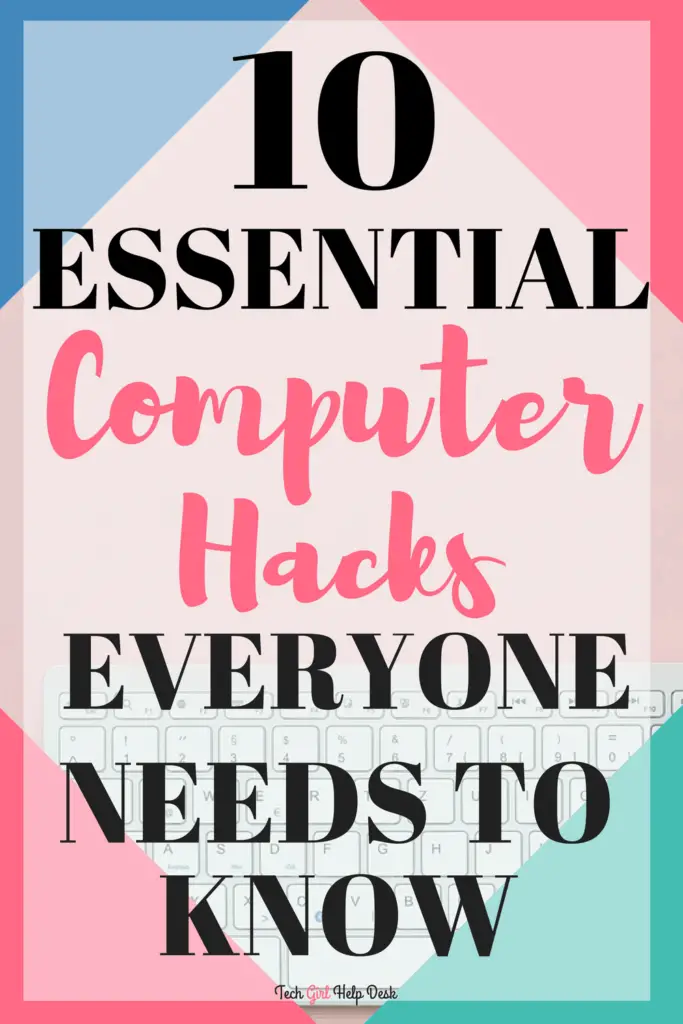
Here are some very simple keyboard shortcuts that will help you work faster within most programs such as Word or Google Sheets, or to help you to better navigate the World Wide Web.
Basic Computer Tips and Keyboard Shortcuts Everyone Needs to Know
1. Keyboard shortcuts that will come in handy in word processing programs*
These shortcut keys work in most programs used in Windows. They can also be used as Microsoft keyboard shortcuts in programs like Excel and Word.
- CTRL+A: Select All
- CTRL+C: Copy
- CTRL+X: Cut
- CTRL+V: Paste
- CTRL+Z: Undo
- CTRL+Y: Redo
- CTRL+B: Bold
- CTRL+U: Underline
- CTRL+I: Italicize
*Many of these keyboards shortcuts also work on the websites and applications we use every day online.
Remember, if you are on a Mac, the CTRL button press is substituted with the Command button on your computer. You can find a full list of Word keyboard shortcuts here.
2. Keyboard shortcuts for internet browsers
These keyboard shortcuts can be used for internet browsers like Chrome, Internet Explorer, and Firefox. My favorite of these is the keyboard shortcut to switch tabs. It saves so much time.
- CTRL+N: New window
- CTRL+T: New tab
- CTRL+Shift+T: Reopen last closed tab
- CTRL+Shift+W: Close all open browser tabs
- CTRL+W: Close current tab
- CTRL+Plus: Zoom in
- CTRL+Minus: Zoom out
- CTRL+0: Resets zoom to default
- CTRL+F: Find on page
More keyboard shortcuts that are specific to Chrome and Firefox.
For more complete resources of keyboard shortcuts that are specific to your operating system can be found at either Mac keyboard shortcuts or keyboard shortcuts for PCs.
3. Keyboard shortcuts to take a screenshot
- On a PC, press Window key+PrtSc (Print Screen button) takes a photo of the entire screen and will save it to a Screenshot folder within your Pictures folder. On a Mac, CMD+Shift+3 takes a photo of the entire screen. The screenshots can be pasted into any photo-editing software, like Paint or Photoshop or even online applications like PicMonkey or Canva.
- On a PC, you can use the Snipping Tool — a program in Windows — to select a specific area of your screen to take a screenshot. On a Mac, CMD+Shift+4 lets you take a screenshot of a portion of your screen, by using your mouse and selecting the area you would like to take a screenshot of.
4. Shortcut key to minimize all windows
- Sometimes you have a bunch of stuff running, and you want it all to go away so you can get back to your desktop. Simply press the Windows key+D will minimize everything you have up, which will save you some time when you don’t have to press the minimize button for each window. Conversely, you can also press Windows key+D again to bring everything back.
5. Keyboard shortcut for moving through blocks of text
For PC users, these tips will help you move through blocks of text in most programs like Word or Google Sheets or WordPress.
- Holding down the Ctrl key while pressing the left or right arrow will move the cursor one word at a time through text instead of one character at a time.
- If you want to highlight one word at a time, hold down Ctrl+Shift, then press the left or right arrow key. Your highlighted selection will move one word at a time in that direction.
- Pressing Ctrl+Backspace will delete a full word at a time instead of a single character.
6. Print Preview shortcut
Ctrl+P is used to open a print preview of the page or document currently being viewed. For example, press Ctrl+P now to view a print preview of this page.
On a Mac, Cmd+P will open the print preview.
7. Moving a page at a time
As you might guess, pressing either the page up or page down key will move to the next or previous page.
8. Scroll the Internet with this shortcut
When browsing the Internet, pressing the spacebar moves the scrollbar down a page. Similarly, Shift+spacebar moves the scrollbar up one page.
9. Search text easily with this tip
Pressing Ctrl+F opens a Find field window, which allows you to search the text currently displayed in any program that supports it. For example, Ctrl+F can be used in your Internet browser to find text on the current page.
Try it now by pressing Ctrl+F now to open the Find in your browser and search for the word “shortcut” to display each time shortcut is mentioned on this page.
On a Mac, use Cmd+F to find.
10. How to move through tabs easily
Press Ctrl+Tab to switch between tabs in a program. For example, if you have multiple tabs open in your Internet browser, press Ctrl+Tab to switch between them.
I hope these ten basic computer tips have helped you to be more efficient with whatever work you find yourself doing with your computer.
Don’t just learn keyboard shortcuts
If you want to keep learning how to make your life easier with some tips and tricks, try about incognito mode or about some of the best note taking apps out there.

Do you know of other basic computer tips or keyboard shortcuts for Windows or Mac that you use all the time? I would love if you shared them in the comments below so that I can add them to my list.
Keyboard shortcuts and shortcut keys for Mac and Windows that everyone should know
DOWNLOAD NOW!

Get this FREE 4-page PDF of
"10 Essential Computer Keyboard Hacks Everyone Needs to Know"
to print off and keep as a handy reference!
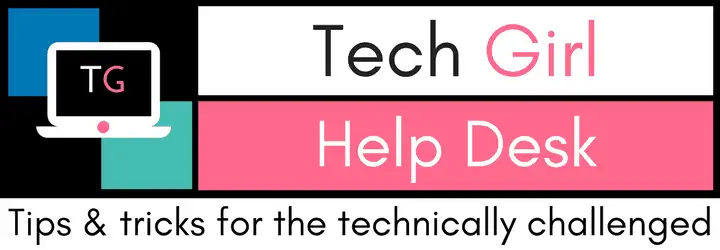
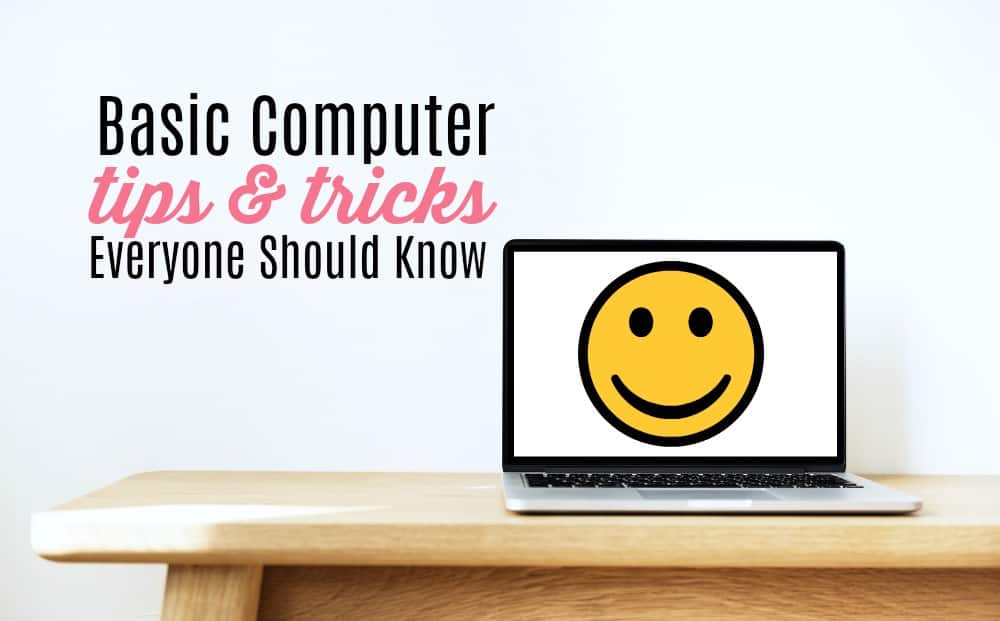
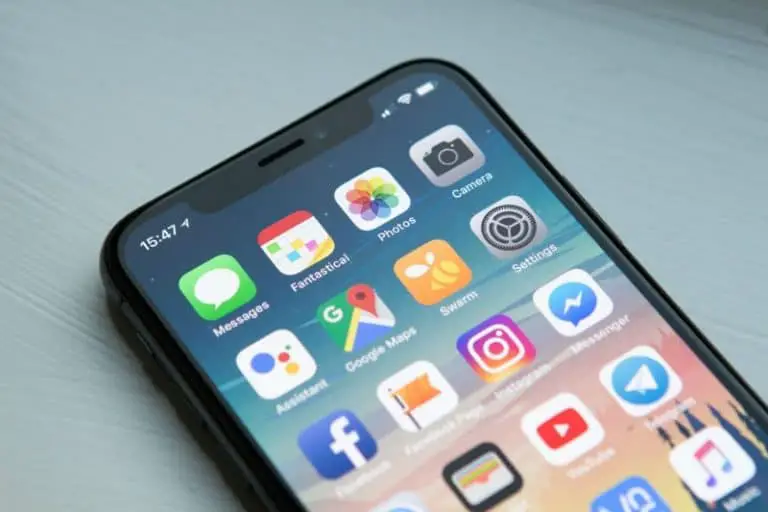




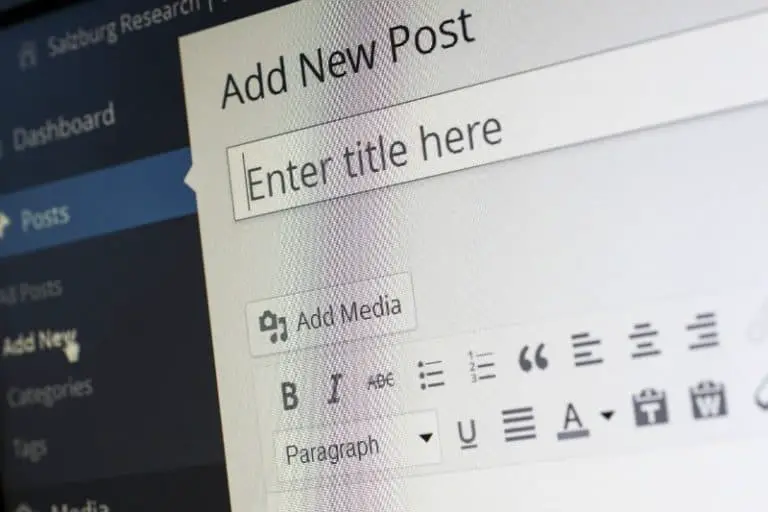
Ha! I am on my computer 24/7 and while it feels like I know a few shortcuts, I definitely did not know all of these, LOL!
This is definitely something everyone needs to know, especially if you aren’t using a mouse like me. It broke and I need a new one. lol
Oh yeah!! Definitely comes in handy if you are not using a mouse.
These are great tips! I didn’t know about the spacebar / scrolling the Net one which is going to be VERY useful, considering all the time I spend online :)……am looking forward to more coding blog posts as well 🙂
Oh, I love these shortcuts! I didn’t know there were so many you could do with the Ctrl key. Thank you so much for sharing these. Love your posts, always so helpful and easy. xx
Sandy, so, so, so helpful! Thank you so much. I am following you on Pinterest and I am looking to you as my expert on all things tech…..as that for sure is not my strong point! Wonderful
Pretty good tip! Thank alot!
This is very useful. I learned new shortcut keys that makes my coding easier.